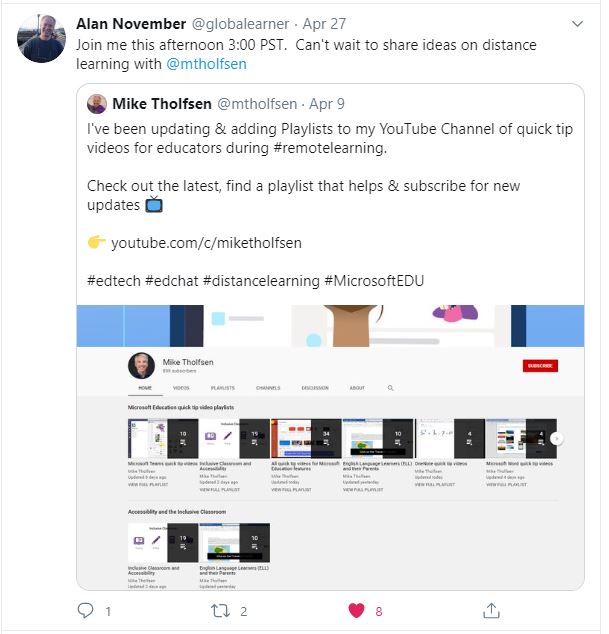Feed Readers:
I
was initially very confused with Feed Readers.
I explored a few feed readers and for some reason, I still wanted to use
the feed reader as not only a feed reader, but as a blog. After several discussions with my professor
and re-reading the article it finally came together. Feed Readers are just that, readers. All they do is read information by accessing sites,
feeds and blogs that interests you. Although,
I did read the article, I felt that it missed a few details. I searched for customers’ reviews and found
the different attributes for the different feed readers. It is for that reason that:
My Feed Reader of Choice: Feedly
The
feed reader I chose to subscribe to is Feedly.
I chose Feedly, because it was so easy to use. I also signed up for Bloglovin’, but I found
that there were not many library blogs to follow. I was able to start using Feedly with my Google
account, so the start up was beyond easy. I was able to set views as desired. I was able to organize my feed by most
popular, popular + latest, latest or oldest. My settings were easy to navigate. I was able to determine how I wanted to see
my feed. Using the power search feature I was able to search for content in my
Feedly.
Reader Apps:
Feedly: Is a very easy to use site. It is used by
both casual and power users. The free
plan offers the casual user everything they need. One can follow up to 100 sources and create
topical categories to organize their content.
They offer mobile apps to access content from anywhere. “Leo” helps you
declutter content and learns from your feedback. The pro plan allows you get notifications and
add notes and highlight information. However, I feel that the initial setup is it a little cluttered and have to go in to organize as desired. The blogs are not listed in alpha order and
the home page has your content along with social media and other featured
posts. It does not allow one to search
through old content.
NewsBlur: is best used for filtering out the content
that you find less interesting. A user
can subscribe to up to 64 different feeds.
You can choose to set your content to read full-text. One can filter to highlight certain content
or hide content. It allows users to
share stories to social media and it allows one to find people with similar
interests. The premium account allows
users unlimited access to subscriptions.
The issue with NewsBlur is that it only allows 64 feeds with the free
subscription and it does not update the content frequently.
Inoreader: is best for free searching or keeping your
content longer. Inoreader has a
customizable dashboard. One can have an
unlimited number of subscriptions. One
can search within your subscriptions as well as to feeds that you do not subscribe. Provides a tutorial on how to use the major
features. The premium account adds feeds
for twitter and Google+ profiles. There
are no subfolders and you can’t have unread items longer than a month. Options and customization are limited to
premium users.
The Old Reader: is best used for sharing
content and getting recommendations from friends and it is easy to use. The Old Reader makes it easy to share content
or recommendations to friends. You can
connect to social media or Google accounts and one can view recommendations
made by friends. One can also find
trends and follow other people. One can
view full-text articles and allows up to 100 subscriptions. This reader is not easy to be modified and difficult
to customize and there is no mobile app.
Bloglovin': is for discovering popular lifestyle content. Bloglovin’ is set up like a social media
website and has a clean look. It is
focused on images, very much like Pinterest and has love and comment
options. Dashboard has categories to
popular lifestyle content. Sub lists are
listed in alphabetical order. One can
publish a blog in folders with blog widgets.
One creates personal collections and add content to that collection. However, it is difficult to read on the
reader and opens a new window instead.
Netvibes: Is more for marketers who want to monitor
their industry. Nertvibes lets one
follow favorite publications. Netvibes
lets users connect and compare internal and external data in one place. It allows for custom workflows that allows
you to see posts using hashtags, which they call potions and triggers. The feed reader has limited features for the
both the basic and the premium features.
FlowReader: is for combing your RSS and social feeds. FlowReader allows you to follow content on
Twitter, YouTube, Reddit and Pinterest, thus allowing all your favorite sites on one place. You can view posts in chronological order.
Feedreader: is for reading. It is add-free and lets you subscribe to
feeds. It allows you to read the content
in either collapse or expanded view. It
allows you to sort subscriptions into different categories.
Feeder: allows your RSS feeds on any device. It allows you to subscribe to sites and view
posts in reverse chronological order. It
has an app so that you can read your stories on the go. The app has a simplified view of the articles.
Selfoss: is a self-hosted web, third party iOS and
your RSS reader. It is an open source
where you can host the app on your own server.
It allows you to follow sites and Twitter. It has basic features that allows you to
organize your feeds. One can add data
sources and build plug-ins for added features.
Blogs to follow:
Ask a Librarian: What do I do with these old books?: This blog is great tips on what to do with old books. It provides us with links to determine the value of books. The blog discusses donations and book sales and collaboration with public libraries. They discuss book art and tax implications.
Information Literacy: This blog will provide the reader with tips and tools on information literacy and information ethics. It goes on to describe credibility and what to look for when conducting web search. It discusses the importance of information literacy and the implications for life-long learning.
Library Patch: Is a blog about how to get started with MakerSpaces. It discusses the process, such as essentials and non-essentials. It discusses when students should use the Makerspaces and how you are able to incorporate it into the curriculum. It provides tips on how to create stations and how to evaluate the makerspace.
For the New School Librarian: A great website for any new school librarian. It discusses ten things a new librarian should do first. It discusses how to prepare for the circulation desk and what one should expect and how to execute. It reads that one should take photos to document changes. It goes on to discuss the library handbook, finding materials and sources, creating schedules, finding mentors, technology, layout, policies and the importance of attending meetings.
What Works for School Libarians: is a great blog about what works for school librarians. It discusses classroom management in the library, and reading initiatives, reading videos, library centers, productivity and even gives us a heads-up. Great for new librarians.
Tumblr:
Tumblr Account:
Trumblr